

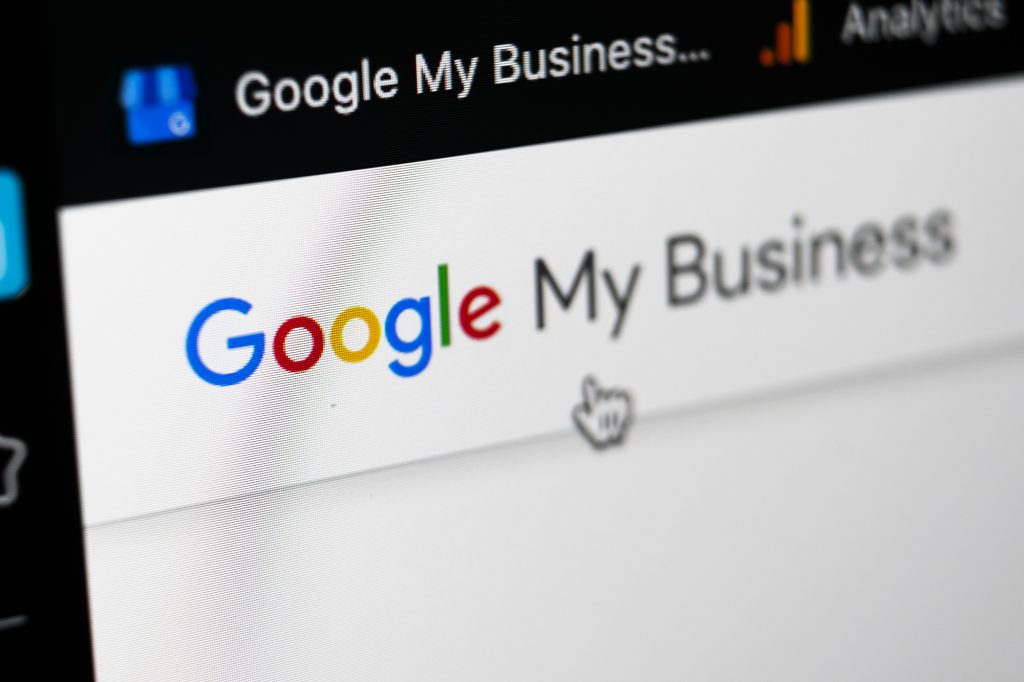
Today, I want to show you how to set up your Google My Business (GMB) listing for maximum exposure, so you can get more customers from Google search results 100% free.
Your GMB listing is similar in some respects to your Facebook business page, but many more people are still using Google to search for products, services and answers. They might be typing in 'plumber near Brighton' or Indian Restaurant near me' for example. The best thing about Google My Business is that every listing is free and easy to optimise, so businesses will always benefit from having their GMB set up perfectly.
This is because, if you have your GMB listing set up and optimised the right way, there is a very good chance that your listing is going to show at the very top without spending any money on paid advertising.
In other words, when someone types in 'electrician in Bromley', they are going to see your GMB listing in the first three results.
It is fair to say that in some niches where there are a lot of businesses in the same area, it will be harder to get into the top three, but there is always a solution or two.
The way GMB works is that everyone searching for your business name, address or services will be shown a simple panel with all your contact information. On mobile (which for many niches is well over 60% of the search volume) it is even better with buttons that allow direct access to your phone number, website and instant messaging, so they are a lot more likely to click on it to go to your website, call you or even send a message. There is a much higher chance that they're going to work with you or buy from you once they have made contact.
If you want to rank at the very top, the first step is to have a completely optimised GMB listing which we're going to show you how to do.
You will be shown step by step how to set all this up, but as mentioned above, you should also be aware that to get high ranking GMB listing for some niches also means you will need a little more of a shove to get there.
Your Google My Business page is totally connected with your brand (your business name and location) so whenever someone types in your business name and the location ie: jones butchers maidstone - then the Google knowledge panel will appear right at the very top on its own to the right of the search results list.
This is unspeakably powerful as it offers the searcher only your business as the brand and location. So if your potential customers only know your business name and location thanks to word of mouth or social media, they get the best information and contact options right at the top of the page.
That is unbeatable!
Google My Business includes the best reviews feature you could wish for. Simply by sending all your customers a link via email, social media or SMS - you will get a lot more reviews and better engagement with your customers. There is a section to show you how to do that below.
Responding to positive and negative reviews is also covered below.
The very first thing you're going to do is Google your business name and town to see if there is already a listing, because the last thing you need is two listings. If one already exists then you will need to claim the listing using the link inside the GMB that shows up when you search for your business.
If you already have a claimed and verified GMB then you should have access to it for making changes suggested in this tutorial.
If there is no GMB listing for your business go to https://google.com/business and follow these steps but only after signing in to your google account.
Once you have signed sign in you're going to be prompted you to add your business so type in your business name.
Google might offer you several ways to verify your GMB, the most commonly seen options are mail and postcard. If you are lucky enough to see either instant or phone then you will have the chance to get cracking almost immediately.
This is the most common and most time consuming way of verifying your GMB listing because you will have to wait up to two weeks for Google to send you a postcard with your personal verification code on it. Once you recieve it simply log back in to your GMB account and type in the code to continue with the editing and optimisation process.
This method if you get it is fast and easy - just dial the number your are given and follow the steps on the phone. It will only take five minutes.
This can be pretty quick but I have never seen this option for UK customers so don't worry if you do not see it.
This started happening during lockdown but it might never actually happen again so don't expect to see this, if it does then you're good to go right now!
Go to a place about 4 miles away from your business address. People searching for the most commonly used keyword 'massage near me' will often be 3 to 6 miles away or more. It will not be useful to do this search while in or near your place of work because yours will be the nearest of them all and will show up always.
Type into the search bar of your mobile phone browser the search phrase, 'massage therapist near me'. The results of this search will show any nearby therapists and yours should be included.
Naturally, if there are no other massage therapists within a 5 mile radius apart from yours, then this test will not show you anything useful. Instead either move further away until your area includes other therapists or ask a friend or colleague to try it further away.
Literally upload as many images as you can of the inside/outside/team/products etc and make sure that you have selected your company logo as the logo image and a really good image for the cover.
Next we are going to skip down a few items to the website menu item. This is a free website you get on every GMB that looks like this in the browser url bar - https://yourgmbbusinessname.business.site
Never underestimate the strength of these small free sites, they can sometimes appear on the first page of Google results even if your main website does not.
This is really simple but gets forgotten by a lot of businesses. Once you click the menu item you can publish it right away but first make sure you have filled out all the info boxes with your best keywords and then hit publish.
The website will contain all the info you add to your GMB and anything else you set up for your listing. It automatically updates every time you make changes or create GMB posts, or add images.
Once you click on the menu tab that says products you will see what needs to be entered. It is quite a lengthy process which is why it needs to be done after launching the website and optimising your info.
You will want to create categories for your products and fill them with photos, descriptions, prices and the CTA (call to action) button. If you have a lot of products it may be more profitable to just use the best selling products here and add others as time goes by.
GMB posts expire every seven days, so to take advantage of the ranking power that they offer you should have a fresh post ready every week. Each time you create a post it will be added to your free Google My Business website as well.
You can post an offer, update, event or product.
Have a relevant image ready to upload and some compelling text to describe what you are telling the world about.
There are a few choices depending on what type of post your are publishing, but the main ones used are 'call now' 'sign up' 'buy' and 'learn more' all of which will be either linked automatically or you can add any external link you like.
If you share your GMB link with everyone then you will get more visits on Google search and Maps and that only serves to help your listing rank higher.
If you click the info tab in the menu you will see a box that has three links
View on search
View on maps and
Share you business profile
Click the third link and copy the link to share with everyone!
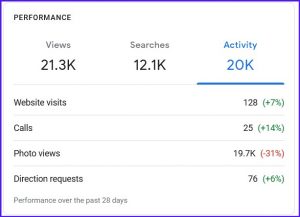
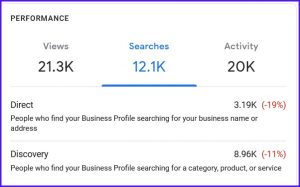
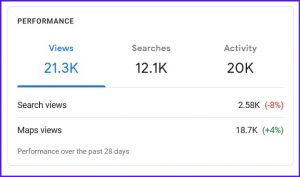
Once your listing live and getting some views you should make a point of visiting your Google Business dashboard to see how it is doing.
28 days history of how many times your GMB listing was seen in the search results for traditional Google search and Google maps
28 days history of how many times your GMB listing was searched for either for the business name/address or by products/services
28 days history of
One of the least used but important features of any GMB is the instant chat. The really great thing about this is if somebody is searching for your business or products/services on their mobile phone, (most people are searching on their mobile phone these days), they're going to see simple button which when they tap opens up the GMB messaging feature.
They can then open up a conversation with your business, and if you have this set up you will be able to text back and forth with this person directly from your mobile phone, so you never miss another lead again.
All you need to do is click on the messages tab in the menu and click 'turn on messaging'.
Google reviews are a crucial part of getting into the top three maps results and staying there. In order to get more Google reviews you need to...
Having a fully optimised GMB will be no issue once you have completed the steps laid out here, so providing excellent service that your customers remember will help to bring in organic reviews.
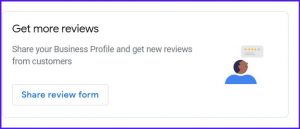 However if you really want to ramp it up, every time you contact anyone ask them for a review. By email, sms, or social media - you simply copy your reviews link and send it.
However if you really want to ramp it up, every time you contact anyone ask them for a review. By email, sms, or social media - you simply copy your reviews link and send it.
Go to your GMB dashboard and look for the box that matches this one and click the button 'share reviews form'.
You will see a popup that allows you to share your link on social media platforms and email. I normally click email which opens up a new email automatically. There is some text already written for you and all you need to do is copy the link that looks like this https://g.page/r/CVjuCtwiy1ZVEAg/review and save it to use wherever and whenever you like.
One really neat idea is to have a QR code created for you so your customers can scan it with their phones and go straight to it!
There are several neat ways that we can respond to reviews.
Naturally thanking someone for leaving a 4 or 5 star review is the way to go, but supposing you get a 1, 2, or 3 star review and the reviewer really has an axe to grind?
Let's engage with that reviewer and ask how the issue they had could be fixed. You may need to be able to offer an exchange or discount in some cases.
If you do get a bad review then Google will not lightly delete it. It is better to concentrate on getting more good reviews to push the bad one down the list.
If you need help with setting up or optimising your GMB please use the form below.